Service Types
By default, you get the basic set of service types, which are based on vehicle types. Service types can all be priced separately. Here is how they look in the customer booking dashboard:
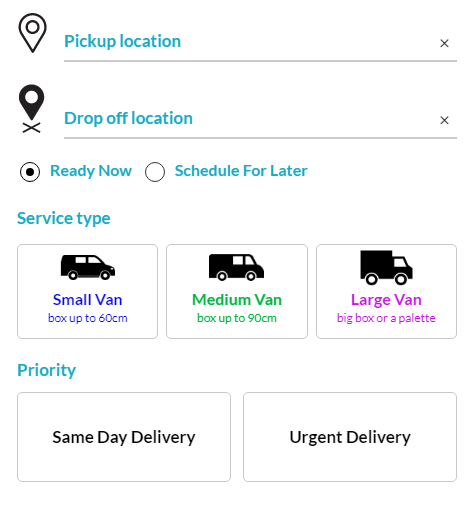
In Zoom Courier Software, you have full control over service types. You can disable the default ones and create your own, upload custom icons or choose from an existing library.
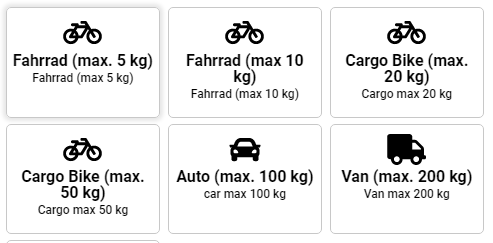
Service types don’t need to be based on vehicle types. Some companies prefer to base them on package size or priority:
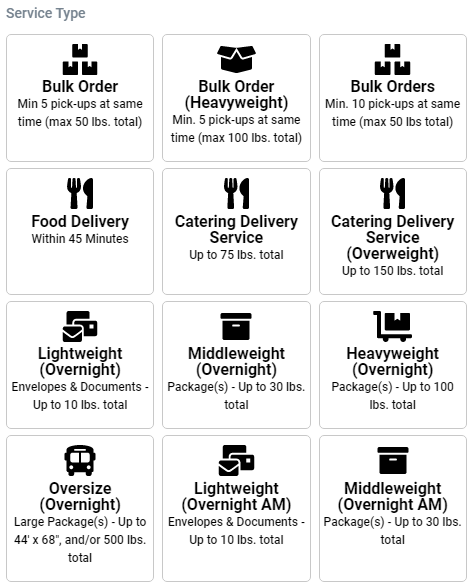
To edit your service types, log in to your admin dashboard and navigate to Couriers > Service Type.
On this page, you can disable any services that you don’t require and you ca create your own services.
The following are various options on the form for creating a new service type.
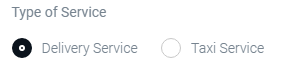
The only real use of a “taxi service” and the only real difference from the standard “delivery service” is that for a taxi service, the Zoom system will require fewer details during the booking process – it will not ask for the recipient’s name and email addresses etc.

The above is the actual name of the service type, which will be displayed on the icon within the booking form.

Abbreviations will be displayed on small filter buttons on the dispatch screen, so make sure that the abbreviation will be useful for you there

The short description outlines further instructions to your customers to be included with the service option.
Below you can see the service option with the name and the short description below.
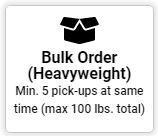

Optionally, you can set the maximum limit of job length for a service type. For example, if you’re using walkers and bikes, it may be a good idea to make sure that customers aren’t able to book them for jobs across the country.

In an email template or an SMS template for some automated emails coming from the platform to your customers, you may need to add a custom piece of text describing your service. This is where such text can be saved and later used in templates.
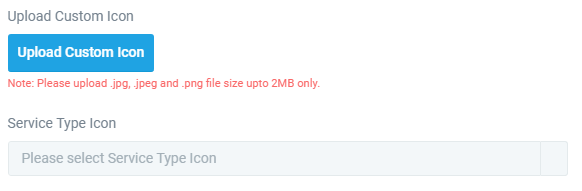
These two elements allow you to add an icon to your service type. Either by uploading an icon that you or your designer created, or by selecting from a library of predefined icons.
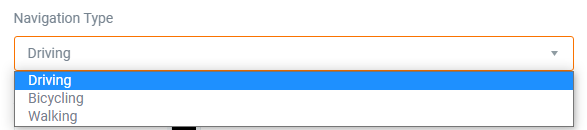
The selection of navigation types gives you control over which way the navigation route for this service type will be routed. “Driving” uses roads only, Bicycling uses roads and cycle paths, and Walking only uses walking paths.
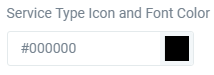
Here you can set a colour to the service type icon for optional colour coding. Here is an example of the result:

Optionally, you can add an information popup with a lot of space for additional information. Such a popup will get displayed whenever a customer selects the corresponding service type. You can also make the popup only appear in a certain daily time period.
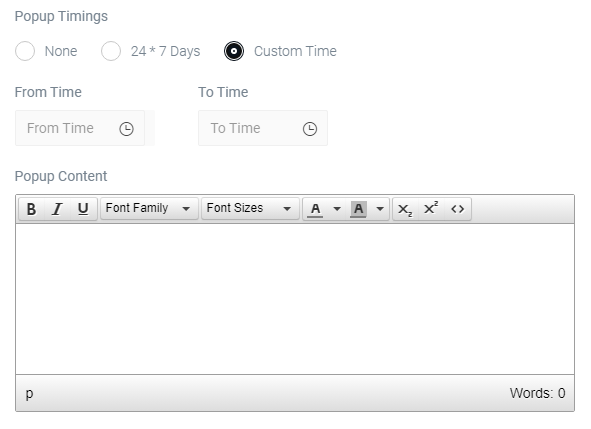
Service type availability schedule gives you an option to make certain service types (eg. “same day delivery”) available only within a certain daily time range.
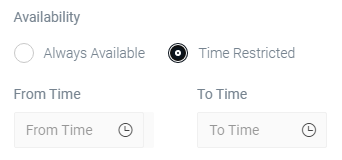
A restricted service type will not be available to any customers unless you tell the system to make it available to specific customers by editing the customer account and assigning the restricted service type to them.

And here, you can turn the entire service type ON / OFF