Distance-based Pricing
Distance-based pricing is your default pricing logic that will apply to all jobs unless you have set up Pricing Matrix (zone-based pricing) or Agreed Fares (custom pricing).
If none of the other pricing types applies to any new job, the job will automatically default to distance-based pricing. So even if you are normally using your zone-based pricing (Pricing Matrix), it is a good idea to have your distance-based pricing set up for any delivery jobs that happen not to fall under your zones for pricing. Your distance-based pricing acts as a safety net here to catch any jobs that your zone-based pricing (Pricing Matrix) doesn’t catch.
In order to set up your distance-based pricing, navigate to Configuration > Distance Based Pricing.
On this page, you will see a list of your distance-based pricing tiers. By default, only one distance-based pricing tier is present. This pricing tier is the default one and it will apply to all your customers. At any time, you can have any number of distance-based pricing tiers here, one of which will be your default one (being applied to all customers) and any number of other pricing tiers that you can assign to specific clients should you wish to apply different distance-based pricing tier to them.
Edit Distance-Based Prices
When you edit a distance-based pricing tier, you will see a set of 4 (or 5 if you use the multi-drop functionality) input fields for each combination of service type and priority. See the example below.

You can specify prices separately for each individual service type.
Note: to understand service types, please click here.
The meaning of the 4 fields is as follows (please note that distance units and currencies may vary based on your setup):
- INSIDE CITY EUR/KM
Insert your price per km within the city. This pricing will apply to entire jobs only if both PICKUP and DROP-OFF points are within the city.
Note: To change your city boundaries, click your name in the upper right corner and select Company Information. You can change your city boundaries on the map on the right side. - OUTSIDE CITY EUR/KM
Insert your price per km outside the city. This pricing will apply to entire jobs only if one or both PICKUP and DROP-OFF points are outside of the city boundaries.
If you don’t need to distinguish between INSIDE and OUTSIDE of the city, just keep this value the same as INSIDE CITY EUR/KM.
Note: To change your city boundaries, click your name in the upper right corner and select Company Information. You can change your city boundaries on the map on the right side. - MINIMUM CHARGE
Insert the minimum charge for any job – this will make sure that you don’t charge very small amounts for very short delivery jobs. - VALID KM
Insert the length of the journey that the minimum charge will be valid for. Any distance over this number will be charged per km on top of your minimum charge.
Pricing Examples
Imagine an example with the following pricing setup:
- Price per KM INSIDE CITY = €3
- Price per KM OUTSIDE CITY = €4
- Minimum price = €7
- Valid KM = 10km
With this setup, the following examples will be priced accordingly.
Example 1 – Short Job – 5km – with both points within city
This job is shorter than the “Valid KM” which means that it will be priced at the minimum price.
Resulting price = €7.00
Example 2 – Long Job – 20.4 km – with both points within city
The first 10km will be priced at the minimum charge = €7
The remaining 10.4km will be charged at €3 per km.
10.4 x €3 = €31.20
Resulting price = €7 + €31.20 = €38.20
Example 3 – Long Job – 20.4 km – with one OR both points outside of city
The first 10km will be priced at the minimum charge = €7
The remaining 10.4km will be charged at €4 per km.
10.4 x €4 = €41.60
Resulting price = €7 + €41.60 = €48.60