Onboarding New Couriers
To add a new courier, navigate to Couriers > Display Couriers and click the Create a Courier button.
Fill out the necessary information.
Only the following fields are mandatory:
- Courier Name
- Primary Service type
- Courier Number (your own internal number – can be anything)
- Phone
As soon as the courier is created, they will receive a welcome email with:
- A link to create their password
- A link to install their mobile APP
Here is the meaning of all the fields on the “create / edit courier” page:
- Courier Name
Full name of the courier - Add to Routes
If you are using the “routes” functionality to automatically dispatch jobs to couriers, you can add the courier to an existing route by selecting the route here. - Primary Service Type
Select the main service type that the courier can cover - Additional Service Types
Select any other service types that the courier can cover - Courier Number
Your own internal number – can be anything - VAT Number (optional)
If you are letting your couriers invoice the customers directly (as opposed to you invoicing them), the courier’s VAT number can be specified here for Courier to Customer invoices. - Phone
Courier’s mobile number - Email
Courier’s email address – also serves as their unique login - Address line
Optional home address - Courier Note
Your own internal notes – not exposed anywhere - IBAN / BIC / Bank Country / Currency
Bank account details – not being used – just for your own reference if required - Courier commission type
If you wish to utilise the courier wages / commission system, you can specify whether couriers will be paid a percentage of jobs they deliver (DEFAULT) or whether they will be paid per distance traveled (DISTANCE BASED). - Work Limit
If required, you can specify the maximum amount of hours a courier is allowed to work per week or per day. Once the time is out, they will not be allowed to accept new jobs. - Profile Photo
Optional photo to appear in the APPs - Additional document photo 1-3
Three places for upload of any documents during signup – for your internal needs only. - Allow Edit Own Jobs
Will enable or disable the ability to edit jobs that are assigned to the courier via the mobile APP - Pause courier account
This option will allow the courier to log in, but they will not be able to accept or process any jobs. - Block Account
The courier will not be able to log into the mobile APPs.