Pricing Matrix
Pricing Matrix is your Zone-based pricing method. It takes precedence over distance-based pricing. If there is a job being added to the system and there is a valid Pricing Matrix pricing rule that fits the job, it will get used for the job. If there is no Pricing Matrix rule available to fit the job, the job pricing will default to Distance-Based pricing.
1. Zones / Map Areas
First, you need to create your map zones.
Navigate to:
Configuration > Pricing Matrix > Map Areas
Here, you can create any number of map zones of any size and give them names you can later easily recognise.
To create a new zone, click the “Draw Polygon” button and click on the map to place your first point around the area boundary. Then, click elsewhere to create subsequent points. You can double-click to place the last point and finalise the area.
Don’t worry about being perfectly precise at this point, you can always fine-tune your map zones.
To edit an existing zone, right-click it and select EDIT POLYGON.
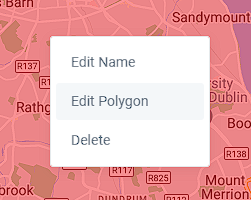
Then, you can drag your points to their correct locations, or create new points by dragging one of the shadow points in the middle between any two existing points, which will create a new point. You can create any number of points to fine-tune your zone.
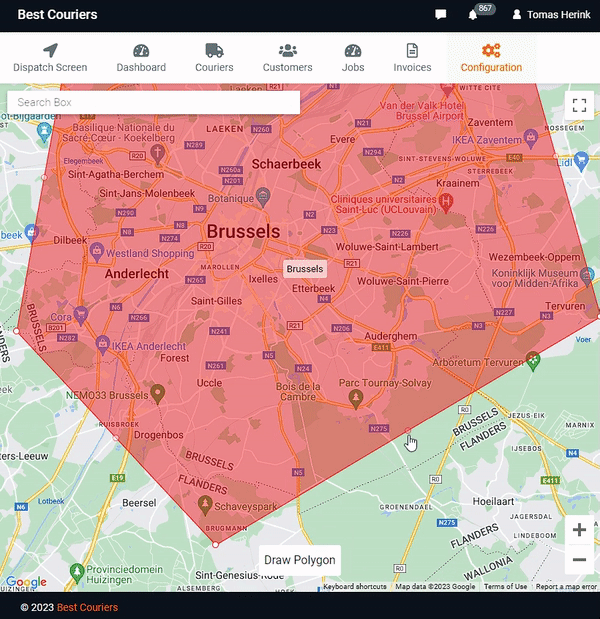
Note: all zones created under Pricing Matrix are global. There are no per-customer zones supported. Please use Agreed Fares instead.
2. Pricing Matrix Tiers
Once you are happy with your zones, you can create a pricing tier for all (or some) combinations of your zones.
Navigate to:
Configuration > Pricing Matrix > Fares
On this page, you will see a list of your Pricing Matrix pricing tiers. One of them will always be marked as default, and it will apply to all your customers. You can add any number of pricing tiers. One will always be marked as default and apply to all customers, and the rest can be assigned to specific customers.
To assign a pricing tier (other than the default one) to a specific customer, go to Customers, edit the customer, scroll down to a drop-down menu called Price Matrix Tier, select the correct pricing tier and click the SAVE button.
If you click the SET PRICING icon: … on the right side of a pricing tier, you will enter a page where you can specify job prices for any combination of FROM and TO map zones.
… on the right side of a pricing tier, you will enter a page where you can specify job prices for any combination of FROM and TO map zones.
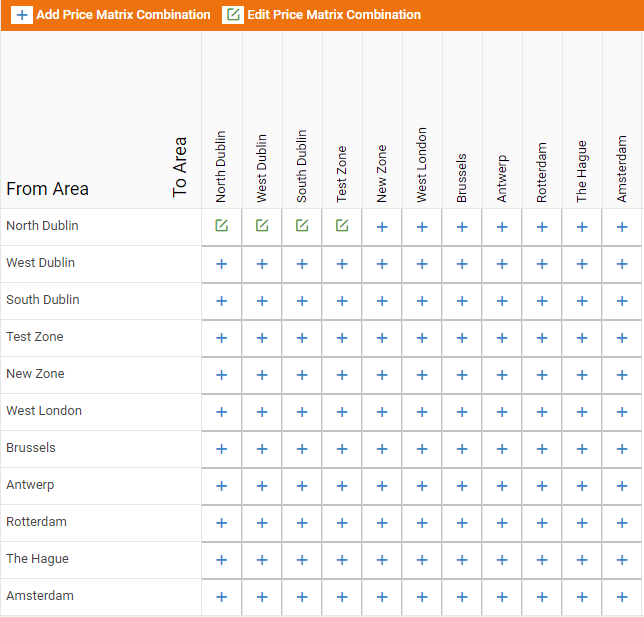
When you click the edit icon on a combination of zones, you will see a popup window where you can specify prices for all or some service types. Make sure to UNtick any service types that you do NOT want to specify a price for.
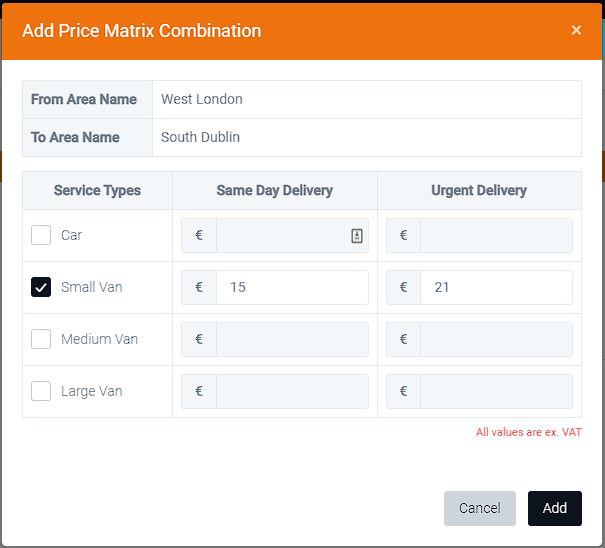
Note: If for a specific delivery job (of a specific service type) a price is not defined here, the job will default to distance-based pricing. For this reason, it is a good idea to make sure to set up your distance-based pricing properly and use it as a safety net to catch any jobs that are not caught by your pricing matrix pricing tiers.